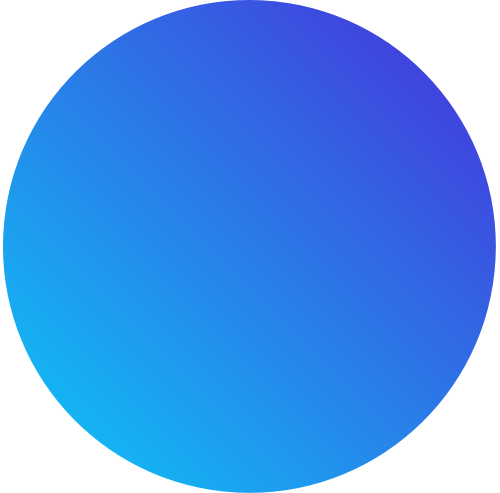Sending A Text
In The TAP Text Dashboard
Sending A Text
1. Under Text / SMS Marketing, click Send A Text
2. Enter a phone number, contact, or group in the To field.
- NOTE: Individuals who have not been added as customers are not opted-in. As a result, you can only send one text to the, according to CPA Law.
3. Enter your message in the Message field.
4. Select Now to instantly send a message or select Schedule for Later to send a text in the future.
5. Click Continue.
6. Click Send Message.
Scheduling A Text
1. Under Text / SMS Marketing, click Send A Text
2. Enter a phone number, contact, or group in the To field.
3. Enter your message in the Message field.
4. Select Schedule for Later.
5. Select the day & time that you want your message to be sent.
6. Click Continue.
7. Click Send Message.
Viewing Text History
1. Under Text / SMS Marketing, click Text History.
- To search for a sent text, you can use the search bar in the upper-right hand corner of the table.
Resending Messages
1. To resend messages, go to Text History (under Text / SMS Marketing).
- OPTION 1: Click the recycle icon next to the message that you want to resend.
- Confirm that you want to resend the message by clicking Ok.
- OPTION 2: Check the box of the message(s) that you want to resend.
- Click Send Selected.
- Confirm that you want to resend the message by clicking Ok.