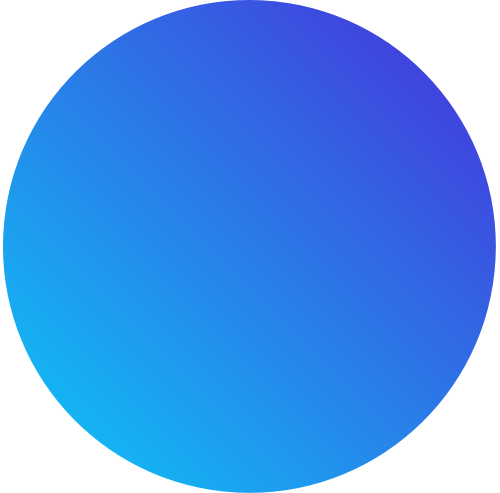Recurring Messages
In The TAP Text Dashboard
Rather Take A Guided Tour On Your Dashboard?
As you’ll come to find, automating your texts doesn’t just make your life easier, it revolutionizes the way that you communicate with your customers, keeping you top of mind.
Scheduling A Recurring Message
1. Go to the “Send A Text” section of your dashboard.
2. Enter the group or contacts that you want to engage.
3. Craft a message that conveys your value proposition.
4. Select “Make this a recurring message.”
5. Enter the frequency, date, & time that you intend.
- Pro Tip: Use your slowest day of the week to start. And enter a time of day that gives your customers enough time to digest your message (2-3) hours before they’d visit)
Scheduling A Recurring Message
1. Under Text / SMS Marketing, go to Recurring Messages.
- To edit a recurring message:
- Click on the message that you want to edit.
- On the next screen, make your changes.
- Click Continue.
- Send Message.
- To cancel a recurring message:
- Check the box of the recurring message that you want to cancel.
- Click Cancel.
- Confirm that you want to cancel the message by clicking Ok.