Customers & Groups
In The TAP Text Dashboard
Creating Groups
1. Select Groups On the Customers & groups page.
2. Click Add a New Group.
3. Enter the Group Name.
- OPTIONAL: Add a helpful note in Group Description so that you can easily discern your groups from one another.
Adding Customers To A Group
Once you’ve uploaded your customers, you can then add them to a group(s). This will allow you to segment your audience for more targeted campaigns.
- Select the checkboxes of the customers that you want to add.
- Once selected, click Add To Group. Enter the name of the group that you want to add our customers to.
- Click Save.
Managing Groups
1. To access your groups, select Groups on the Customers & Groups page.
- To edit a group’s information, double click the group that you want to edit.
- Make changes to the Group Name or Group Description.
- Click Update.
- To delete a group(s), select the checkboxes next to the groups that you want to delete.
- Click Delete.
- Confirm that you want to delete the group(s) by clicking Ok.